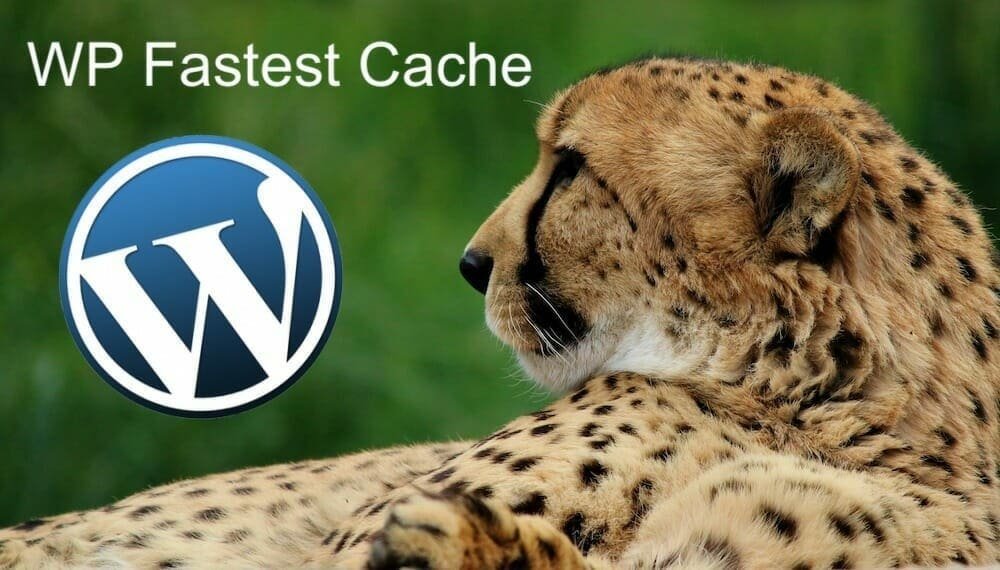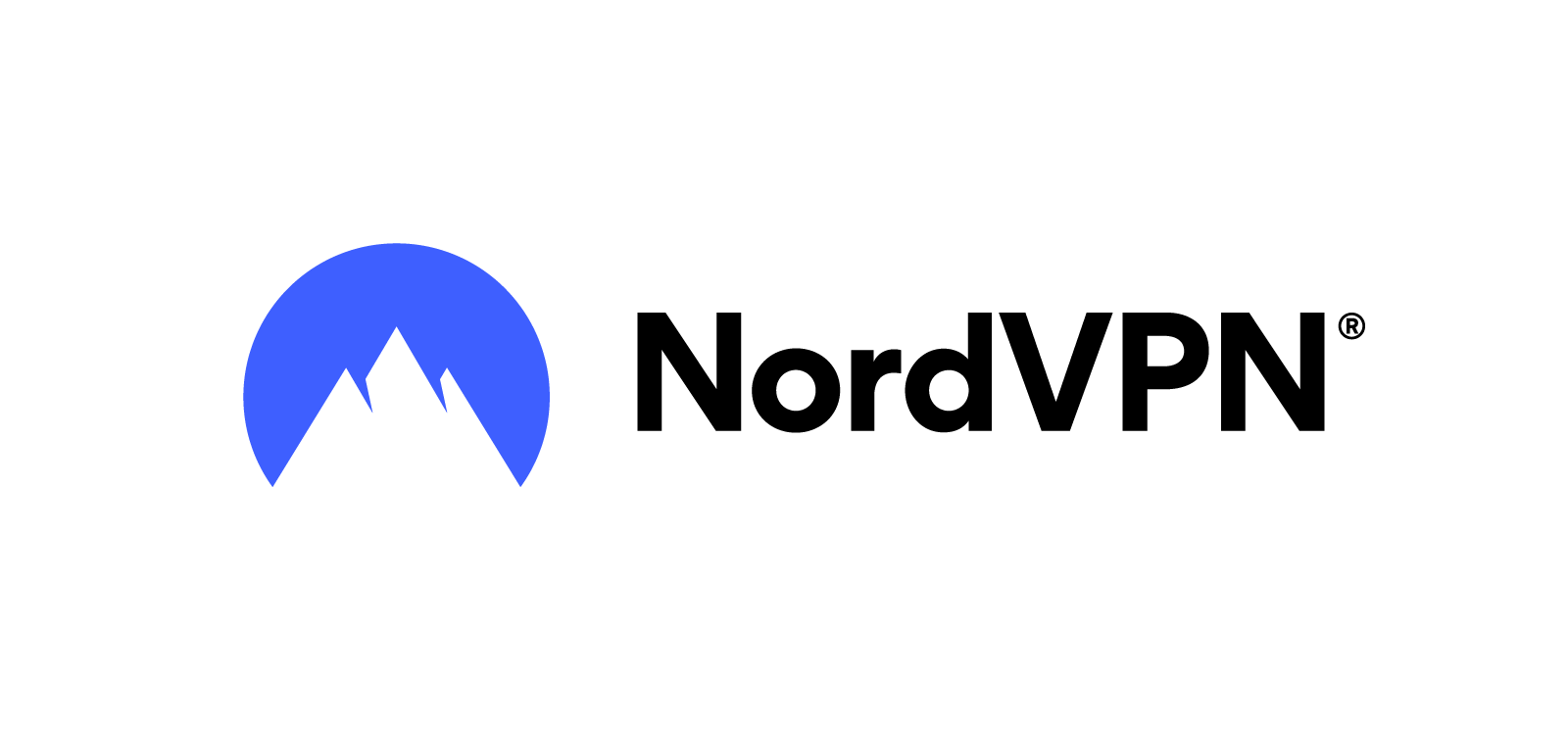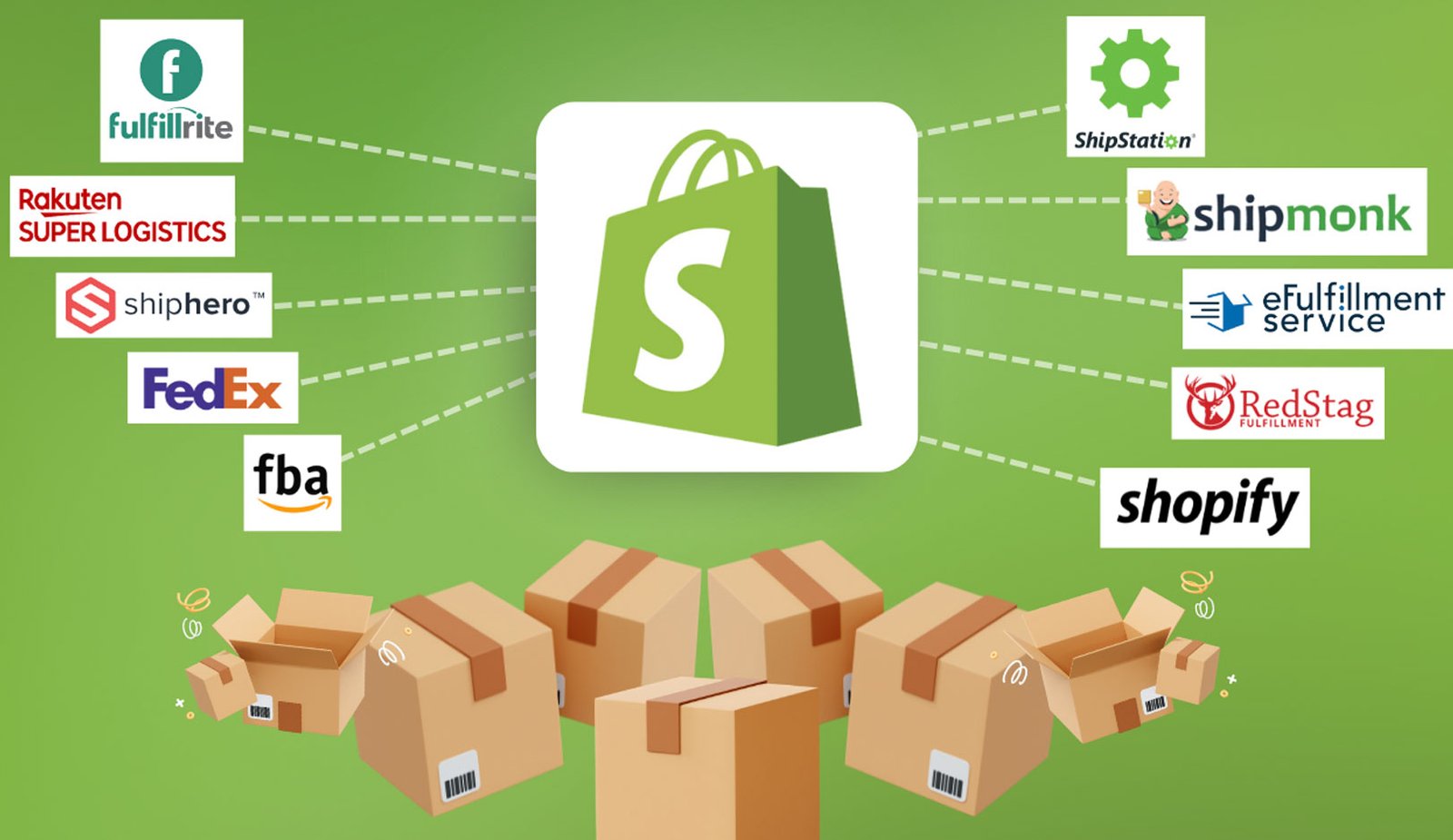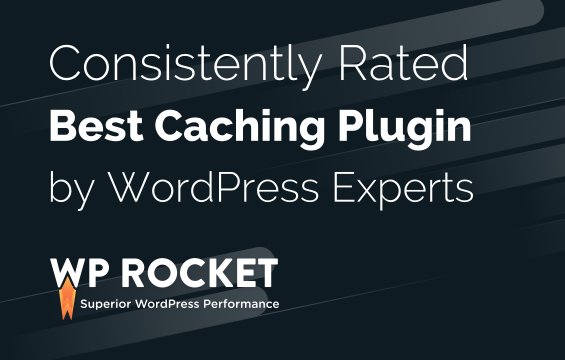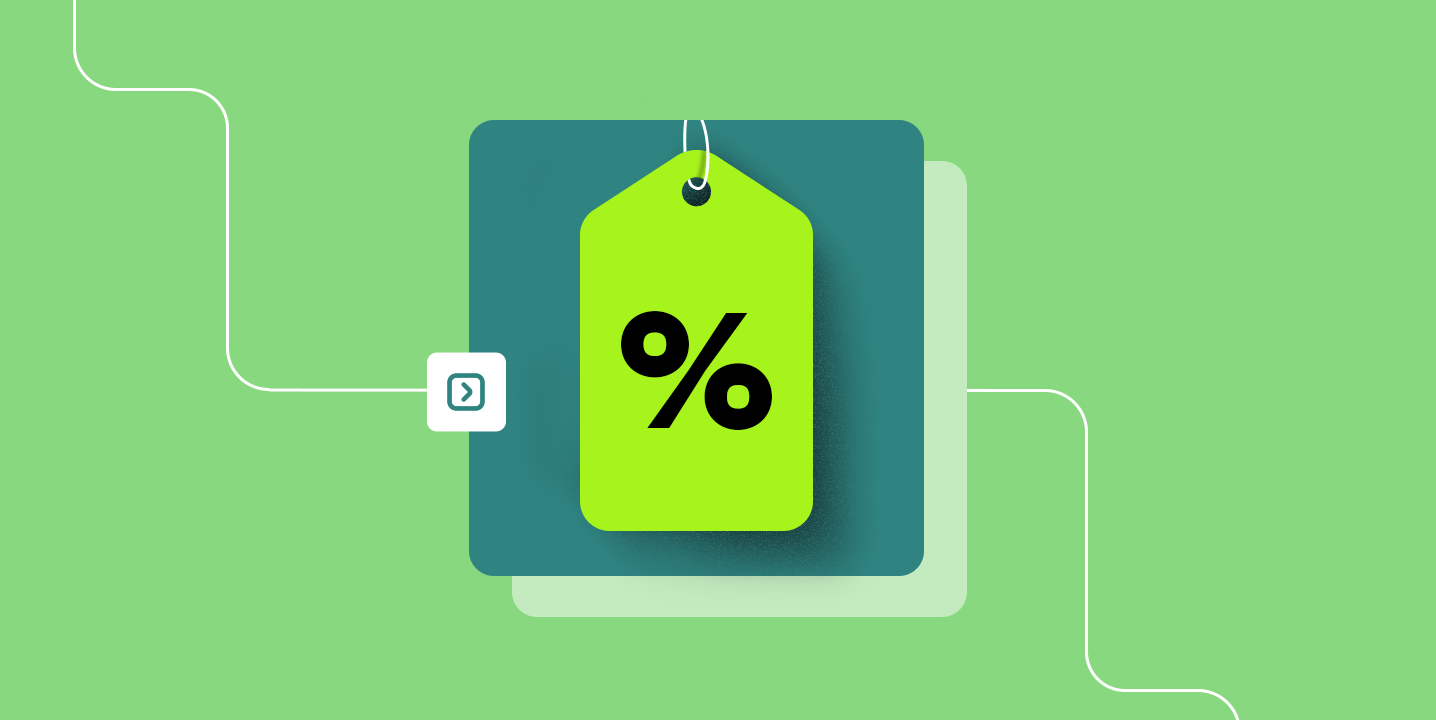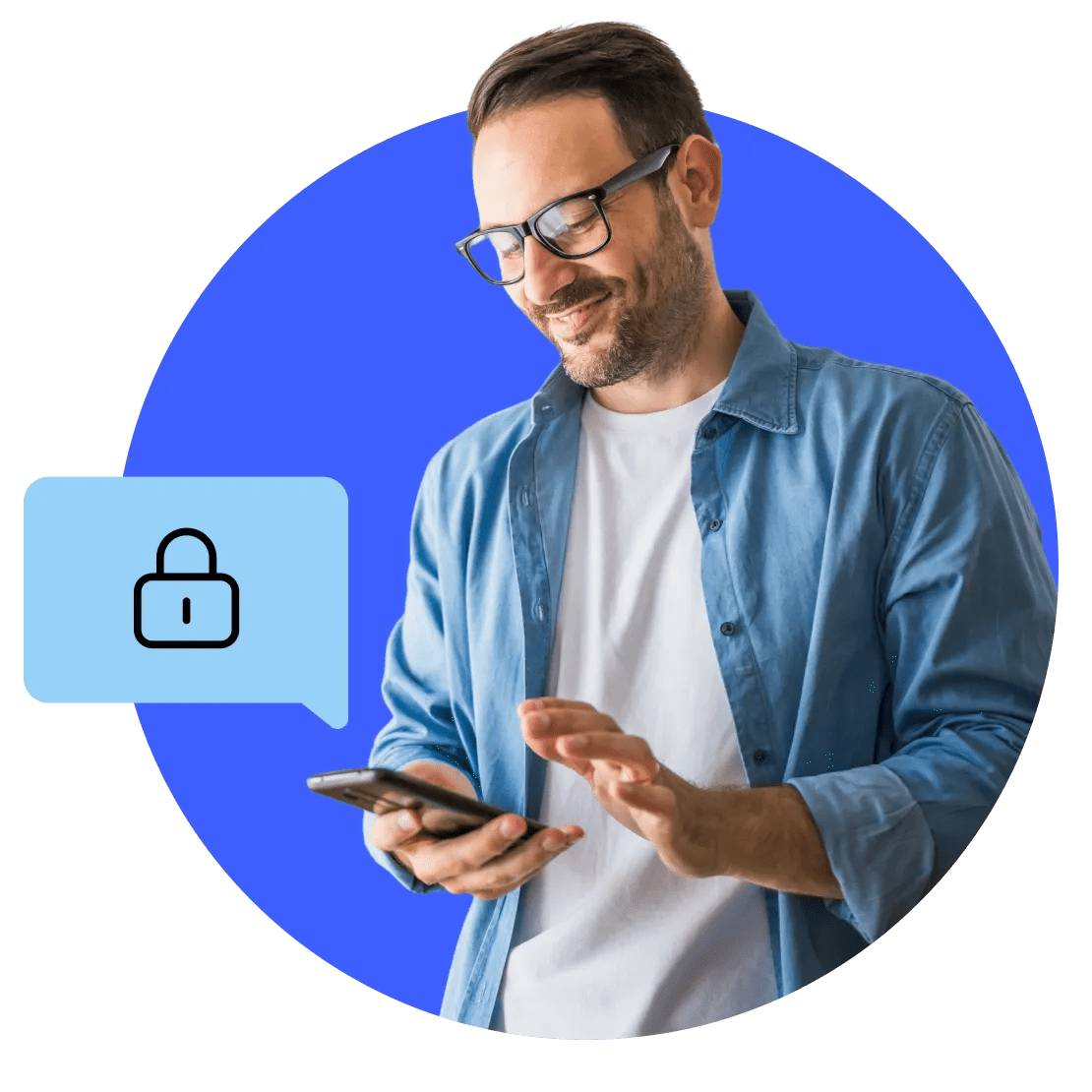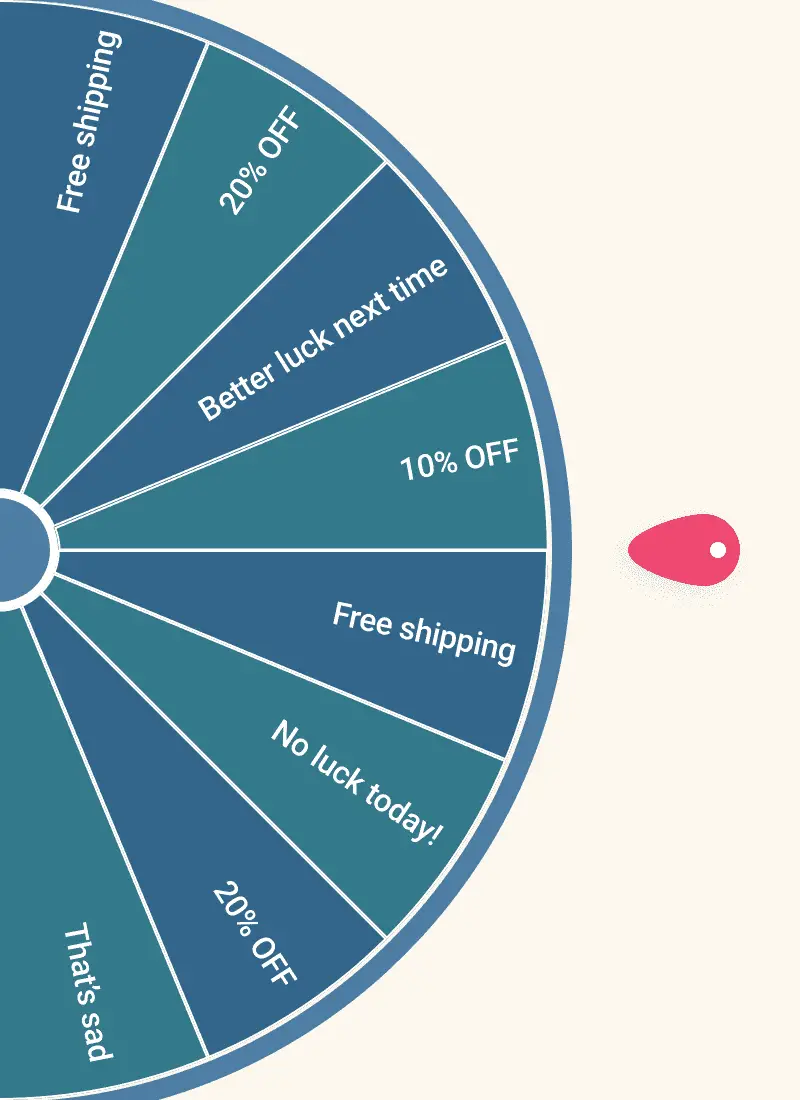The Ultimate WP Fastest Cache Review: Is the Dated Interface a Dealbreaker? (2025)
Quick Overview
performance by generating static HTML files, reducing loading times, and optimizing resources. It offers a range of caching, image optimization, and database cleanup options, making it suitable for both small sites and larger, high-traffic sites. With an intuitive interface and a mix of free and premium features, it enables users to enhance their site’s speed and efficiency without requiring in-depth technical knowledge.
Slow website? This honest WP Fastest Cache review shows how to boost speed, improve UX, and avoid costly performance issues, no tech skills needed.
If you’ve ever grappled with slow page loads, frustrated visitors, and dwindling SEO rankings, you know that a reliable caching plugin is non-negotiable for any WordPress site. Among the myriad options available, WP Fastest Cache has long stood out for its simplicity and performance gains.
Yet, in 2025, some users wonder: Does its old‑school interface undermine its otherwise powerful capabilities? In this in‑depth review, we’ll expand on every facet of WP Fastest Cache, its features, usability, performance, pricing, and how it stacks up against rivals. By the end, you’ll have a clear, human‑sounding verdict on whether it belongs in your toolkit.
In this updated WP Fastest Cache review, we take a closer look at how the plugin improves WordPress performance through smart caching, minimal setup, and consistent speed boosts. Whether you’re managing a blog, an eCommerce site, or a growing business platform, this plugin offers real value especially if you want faster load times without technical stress.
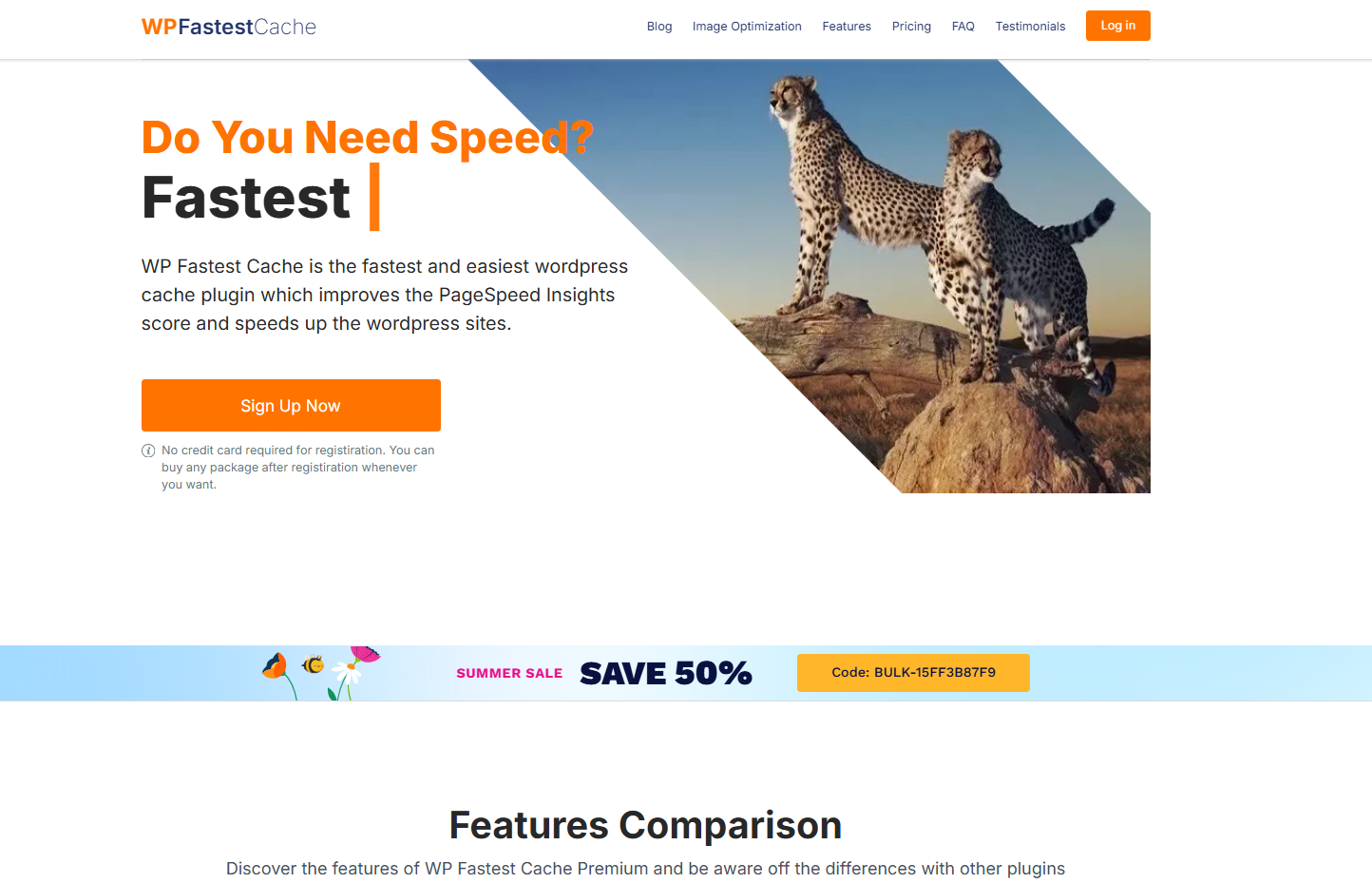
Editor’s Rating
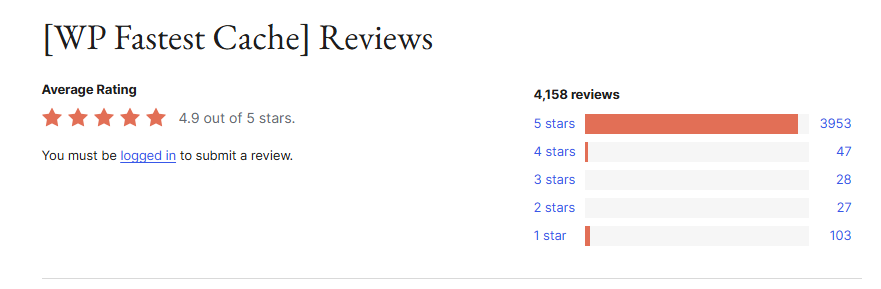
1. What Is WP Fastest Cache?
1.1 Origins and Development
Launched in 2014 and maintained by Emre Vona, WP Fastest Cache quickly carved out a reputation for delivering instant speed boosts with minimal configuration. Over the years, it has amassed over 2 million active installations, positioning it among the most popular caching plugins in the WordPress repository.
In this in-depth WP Fastest Cache review, we’ll break down why so many WordPress users rely on it to improve site speed, reduce bounce rates, and enhance overall performance. From its lightweight setup to its advanced options for more experienced users, WP Fastest Cache delivers consistent value, whether you’re running a simple blog or a Launched in 2014 and maintained by Emre Vona, WP Fastest Cache quickly carved out a reputation for delivering instant speed boosts with minimal configuration. Over the years, it has amassed over 2 million active installations, positioning it among the most popular caching plugins in the WordPress repository.
1.2 Core Philosophy
In this WP Fastest Cache review, one standout advantage is how it avoids overwhelming users with dozens of settings. Instead, it focuses on key optimizations like HTML, CSS, and JS minification, browser caching, and Gzip compression. These out-of-the-box features make it appealing to both beginners and experienced site owners looking for quick performance wins.
Pros and Cons
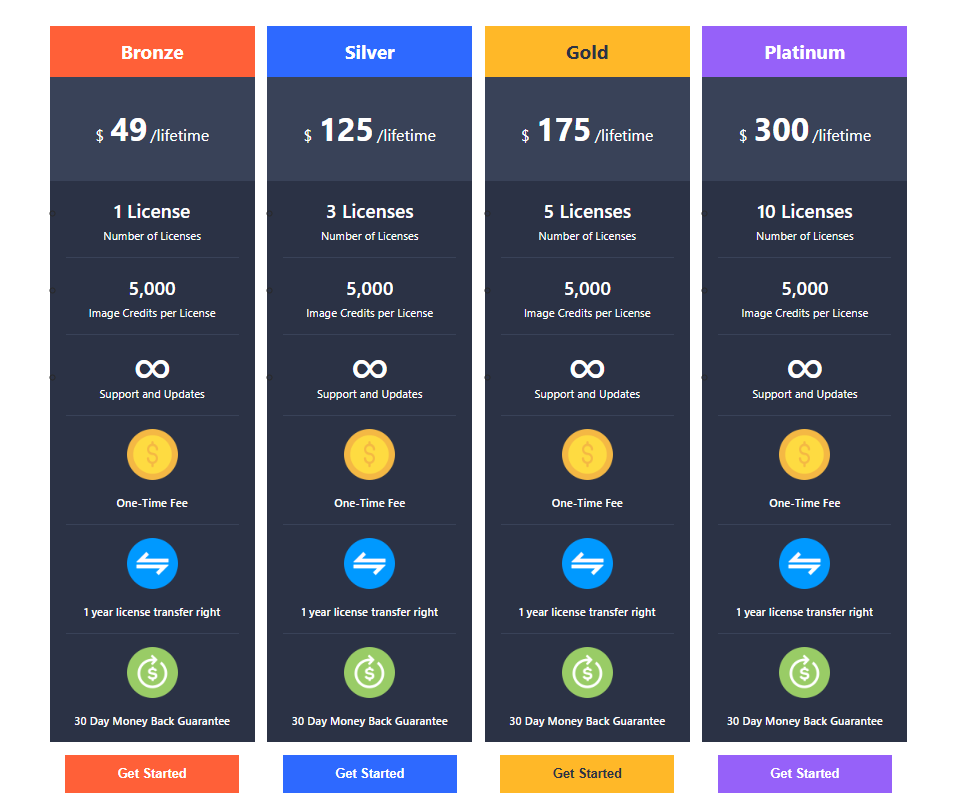
2. Key Features
In this section of our WP Fastest Cache review, we’ll take a closer look at the plugin’s core features and highlight exactly how each one contributes to speeding up your website. From minifying code to enabling browser caching and Gzip compression, we’ll break down how these tools work behind the scenes to improve load times, reduce server stress, and enhance the overall user experience on your WordPress site.
| Feature | What It Does | Why It Matters |
|---|---|---|
| Page Caching | Generates static HTML files so PHP doesn’t run on every page view. | Reduces server load, slashes TTFB (Time To First Byte) |
| Browser Caching | Sets expiry headers so returning visitors load assets from their cache. | Speeds up subsequent page loads |
| Minification | Removes unnecessary whitespace and comments from HTML, CSS, and JS files. | Cuts file sizes, trimming download times |
| Combine CSS/JS | Merges multiple stylesheet/script files into one. | Reduces HTTP requests—especially impactful on mobile |
| Gzip Compression | Compresses files on the server before sending them to the browser. | Further decreases payload size |
| CDN Integration | Offers straightforward setup for popular CDNs (Cloudflare, StackPath, BunnyCDN). | Offloads asset delivery to edge servers globally |
| Cache Timeout | Lets you specify how often cached files should be refreshed. | Balances freshness with performance |
| Exclude Rules | Allows excluding specific pages, URIs, or user roles from caching. | Prevents caching on dynamic or personalized content |
Transitioning smoothly between features, notice how each optimization layer builds on the last to compound speed gains.
Ease of Use
or ease of use, I rate WP Fastest Cache a 4 out of 5.
Here’s why:
- WP Fastest Cache offers a clean and intuitive checkbox-based interface.
- The interface feels a bit dated compared to modern WordPress plugins.
- While the premium installation process is manageable, it requires the user to juggle both free and premium plugins.
WP Fastest Cache is easy to use, thanks to its checkbox-based settings and clean layout.
Despite the dated interface and premium setup quirks, it remains highly functional and user-friendly.
Initial Setup
Installing WP Fastest Cache can significantly improve your WordPress site’s speed by creating static HTML files from dynamic content.
To install the free version, go to your WordPress dashboard, go to plugins > add new, and then search for “wp fastest cache” in the search bar.
Install and activate the plugin:
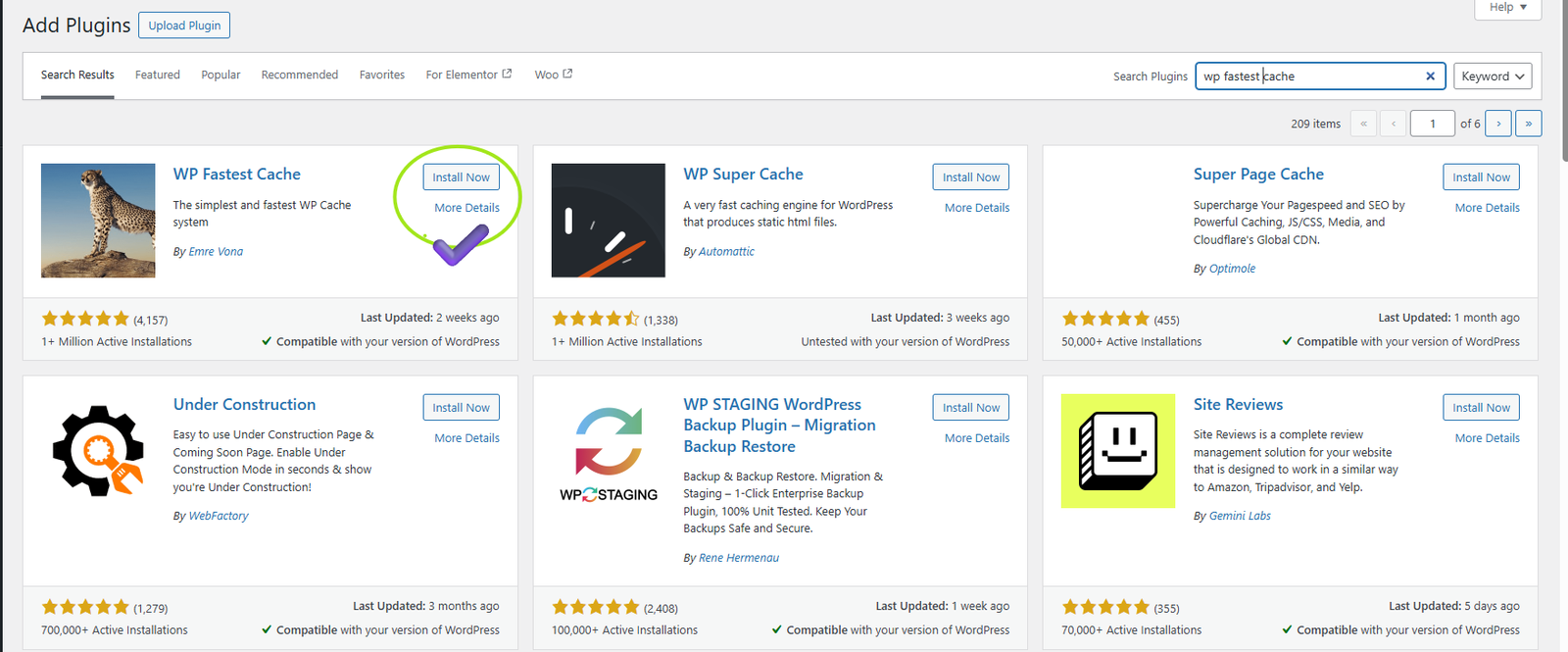
After activating the plugin, you will see WP Fastest Cache on the side panel and tinker/enable features in the settings.
If you want to install the premium version, purchase it first from their official website, and you will get an email from them.
Download the plugin either from the email or on the “Premium” tab in the WP Fastest Cache options in your admin area.
After that:
- Go to the plugins > add new page on your website
- Click the upload plugin button
Upload the zip file of the premium plugin to the page and activate it from there:

User Interface
Congratulations on installing WP Fastest Cache! The next step is to head over to the settings and enable the features you want to use.
Just a quick tip: make sure not to delete the free version of the plugin, as the premium version relies on it to function properly.
One of the great things about the interface is how simple it is-all the settings are laid out as checkboxes, so you can easily turn features on or off with a single click.
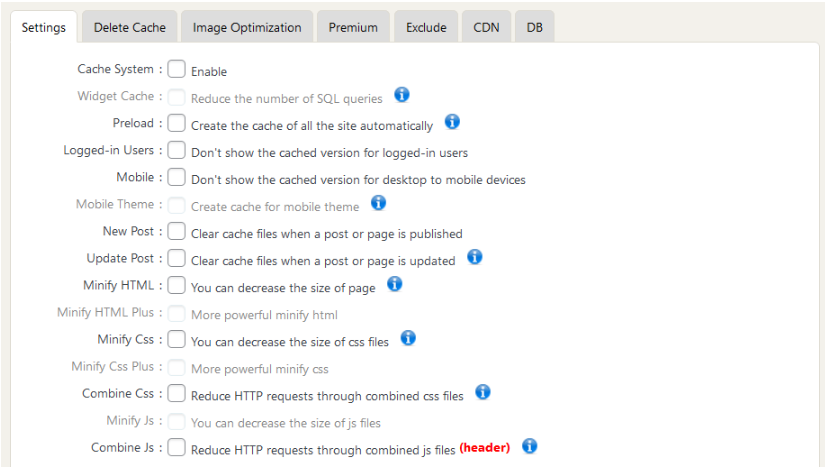
You’ll find it super easy to turn on features like the cache system, HTML minify, GZIP, and browser caching, it only takes a single click.
User Interface Overview
When you first open the plugin’s settings, you’ll find everything neatly arranged on a single tab. The design is pretty minimal, simple, and clean, although it might feel a bit old-school compared to more modern WordPress plugins. That said, it’s not cluttered or confusing, which is always a plus.
One helpful detail is the little information icon next to each setting.
If you’re unsure what a feature does, just click the (i) icon, and it’ll open a new browser tab with a detailed tutorial explaining that specific option.
💭 My Impressions
All in all, setting up WP Fastest Cache is straightforward, and the interface & while not flashy, is easy to use.
A few things stood out to me:
- No need to uninstall the free version & the premium version works alongside it, so just keep both installed.
- Checkbox-based controls make turning features on or off quick and hassle-free.
- Built-in help icons link directly to tutorials, which is great if you’re not familiar with caching or how each option works.
- Despite its dated appearance, the interface remains intuitive and beginner-friendly.
Lastly, if you really want to get the best out of any caching plugin, having solid web hosting makes a huge difference. A provider like Siteground, which is known for fast load times and great pricing, works really well with WP Fastest Cache to boost your site’s speed and reliability.
Discover the Hostinger advantage for your WordPress site:
- Enjoy a 80.9% uptime guarantee
- Affordable pricing at just $2.99/month
- Global performance and reach with Hostinger’s optimized hosting platform
For blazing-fast caching and smooth site performance, SiteGround provides the dependable hosting foundation your WordPress site needs.

3. How It Compares to Competitors
| Plugin | Free Version | Premium Price | Interface Modernity | Key Advantage | Key Drawback |
|---|---|---|---|---|---|
| WP Fastest Cache | ✓ | €49–€149 (one‑time) | Outdated | Simplicity + one‑time fee | Dated UI, fewer options |
| WP Rocket | ✗ (trial) | €59/year (1 site) | Modern, intuitive | Auto‑optimal settings | Recurring cost |
| W3 Total Cache | ✓ | Free + Add‑ons | Complex | Highly configurable | Steep learning curve |
| Litespeed Cache | ✓ (Litespeed only) | Free | Decent | Server‑level integration | Requires Litespeed server |
n this WP Fastest Cache review, we also compare it to WP Rocket. Transitioning between the two is seamless: if you outgrow WP Fastest Cache’s simplicity, WP Rocket’s premium recurring‑fee model might be worthwhile. Yet many users stick with WP Fastest Cache precisely because it just works,without subscription headaches.
🔥 Standout Features
I’d give WP Fastest Cache a solid 4.4 out of 5 when it comes to its core features. Here’s why it earns that score.
Even in its free version, WP Fastest Cache delivers a strong and reliable caching system that can noticeably improve your website’s performance. While some of the more advanced tools, like image optimization and database cleanup, are reserved for premium users, what’s included for free is still impressive.
The image optimization tool itself does a good job, but it runs on a credit-based system, which might feel limiting if you’re working with a large media library or regularly uploading new images.
That said, when you combine the plugin’s smart caching engine with its optional premium tools, WP Fastest Cache becomes a powerful performance-boosting solution.
🚀 Key Features Worth Highlighting
1. Caching System
This is the heart of the plugin, and it’s available for free.
The caching engine works by generating static HTML versions of your site’s pages. Instead of loading pages dynamically every time someone visits, it serves these prebuilt versions, cutting out the usual PHP and database load, and dramatically speeding up page load times.
Key elements include:
- Automatic cache generation
- One-click cache clearing after content updates
- Mobile-specific caching
- Preload the cache to warm it up in advance
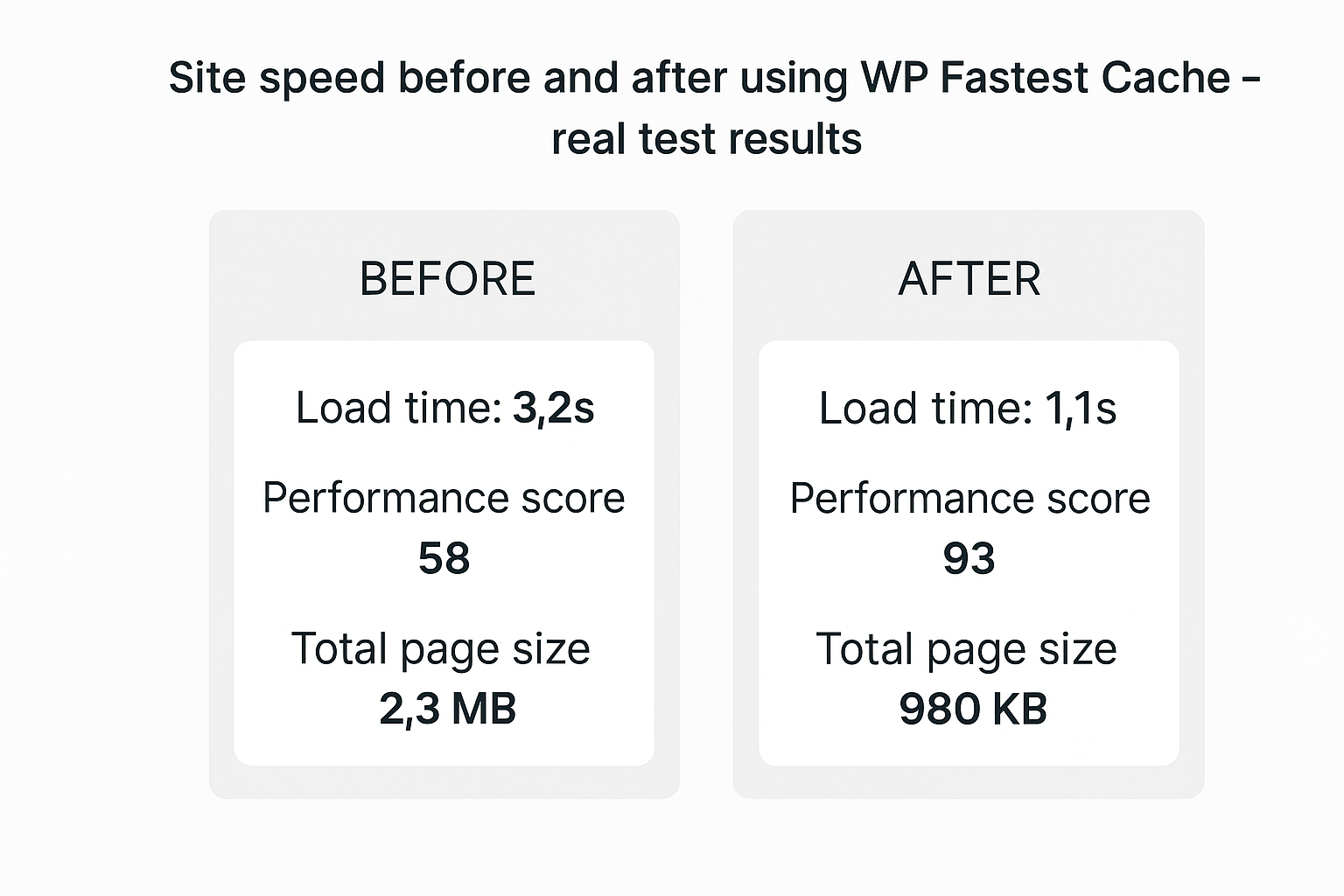
These features make it easy to get meaningful performance gains with minimal setup.
2. Delete Cache (Premium)
Available in the Pro version, this feature gives you more control over how cached files are cleared and managed.
It ensures your visitors always see the most current version of your site, especially helpful when you’re updating content frequently or running a site that changes often.
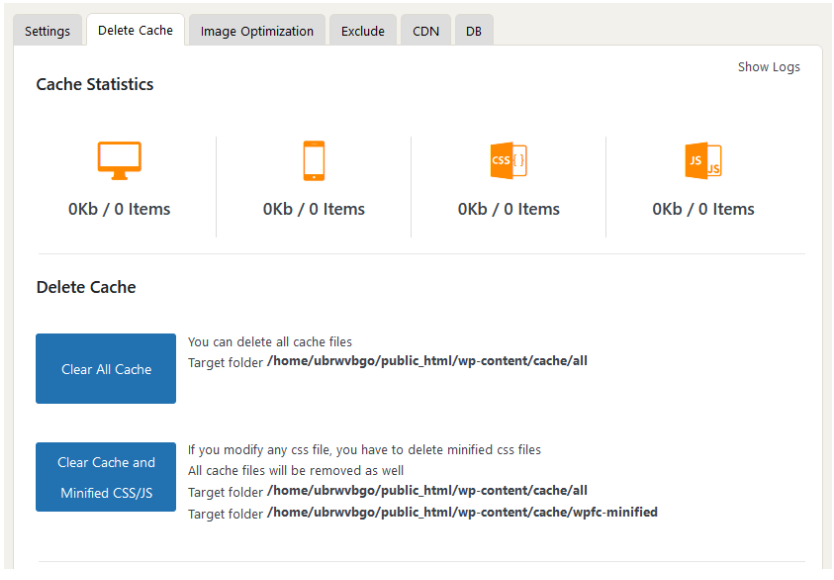
🧹 Cache Management (Pro)
The Delete Cache tool in the premium version offers a range of useful options for keeping your cached content up to date and under control.
Here’s what you can do with it:
- Clear all cached files in one click
- Remove both cache and minified CSS/JS files
- View the exact folder paths where cached files are stored
- Clear specific pages individually
- Set custom timeout rules for automatic cache expiration
One thing I appreciate is how transparent the plugin is shows you exactly where each cache file is saved. That kind of clarity makes it easier to understand what’s being deleted and why.
This feature is especially valuable if you’re a developer or manage a site with regular updates. Whether you prefer doing things manually or want to set it and forget it, WP Fastest Cache gives you the tools to manage your cache your way.
Is WP Fastest Cache Worth It? An Honest WP Fastest Cache Review
After testing, comparing, and digging into every feature, this WP Fastest Cache review confirms it offers an outstanding balance of speed, simplicity, and value. Whether you’re running a blog or managing a high-traffic site, it performs reliably without overwhelming you with settings or bloat.
🖼️ Image Optimization (Pro)
The Pro version also includes an image optimization tool designed to reduce image file sizes without sacrificing visual quality.
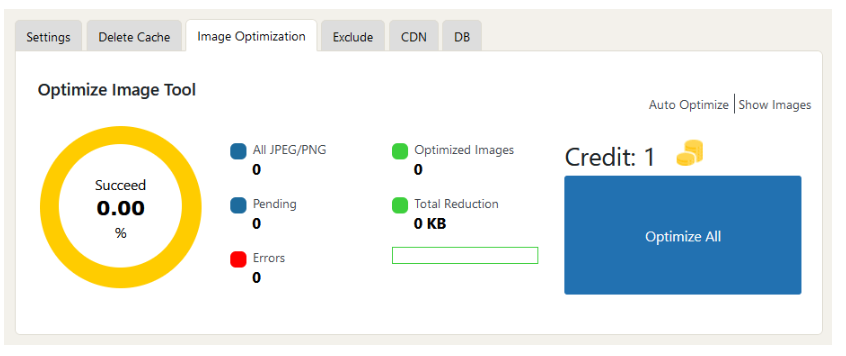
Just like other image compressors, the goal here is to make your images lighter so they load faster, which, in turn, helps your pages perform better overall.
It’s particularly useful for media-heavy sites, although the credit-based system might feel limiting if you have a large number of images or frequent uploads.
Here are its key features:
- Optimize all images
- Track optimization progress
- Automatic optimization
- Credit-based system
- Visual reports
When you use the auto-optimize button, WP Fastest Cache will provide a command to automatically optimize images.
As you can see from the screenshot earlier, the tool also shows real-time statistics, including successful optimizations, pending files, errors, and total size reduction.
I include this feature since it can make your website faster and more efficient, especially if you have lots of images without using any third-party plugins.
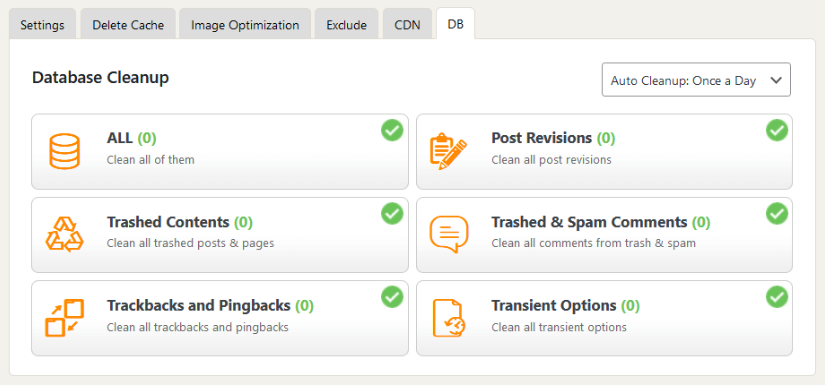
Database Cleanup (Pro)
WP Fastest Cache also includes a handy database cleanup feature in its premium version. Here’s what you can do with it:
- Remove unnecessary data from your database
- Get rid of old post revisions you no longer need
- Clean up trashed posts and pages
- Delete spam and trashed comments
You can even schedule automatic cleanups, either daily or weekly, so your database stays lean and optimized without you having to lift a finger.
Regular database maintenance helps reduce clutter, speeds up database queries, and keeps your site running smoothly, especially if you update your content frequently.
My Take
WP Fastest Cache brings a well-rounded set of features to the table. Here’s what stood out to me:
- Tools like targeted page clearing and scheduled database cleaning are great for dynamic websites with frequent content changes.
- The built-in image optimization is efficient and lets you compress images and monitor results all without needing an extra plugin.
- There’s also a cron job command available, which is perfect if you want to fully automate your optimization routine.
- The free version covers all the basics, and when you upgrade, you unlock a solid set of advanced tools that enhance overall performance.
- To wrap up this WP Fastest Cache review, it’s clear the plugin balances simplicity with serious performance benefits.
Reliability
For reliability, it deserves a 4.6 out of 5 rating.
Here’s why:
- WP Fastest Cache consistently delivers exceptional performance, with industry-leading speed for both front-end and back-end operations.
- While updates are frequent and reliable, some advanced features in the premium version might feel necessary for optimal performance.
- The plugin is lightweight and stable, but its dependency on regular updates means users must stay vigilant in maintaining the plugin for continued reliability.
WP Fastest Cache is a standout performer, offering top-tier speed and consistent updates, and its lightweight design gives it a nice stability.
Despite some premium dependencies, its strong maintenance record and performance make it highly dependable.
Performance
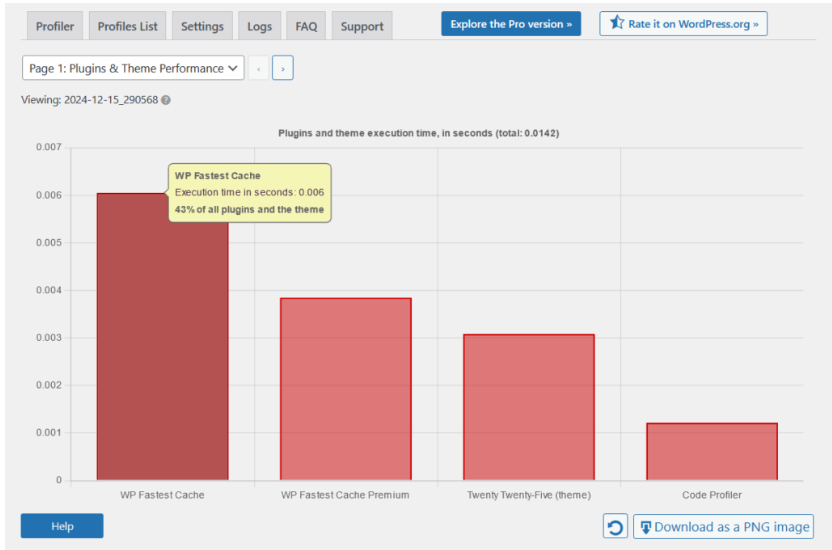
As for the plugin’s performance itself, I tested it with Code Profiler, and here are the results (total of both plugins):
- Website frontend: 0.010 seconds
- Admin backend: 0.010 seconds
Performance Comparison (Lower is Better)
In this WP Fastest Cache review, we tested how the plugin stacks up against two of its biggest competitors,LiteSpeed Cache and WP Rocket,and the results were impressive:
- Frontend performance: WP Fastest Cache loaded pages in just 0.010 seconds, while LiteSpeed Cache took 0.023 seconds and WP Rocket lagged at 0.107 seconds.
- Admin dashboard speed: Again, WP Fastest Cache was fastest at 0.010 seconds, compared to 0.027 seconds for LiteSpeed and 0.103 seconds for WP Rocket.
These numbers show that WP Fastest Cache leads in both user-facing speed and backend responsiveness. This WP Fastest Cache review highlights how its lightweight design and efficient codebase deliver real performance without adding unnecessary load to your server. Whether you’re focused on SEO, user experience, or admin workflow, this plugin performs consistently across the board.
🔧 Updates & Maintenance
WP Fastest Cache also shines when it comes to long-term maintenance. It’s actively maintained and receives regular updates that focus on performance improvements, bug fixes, and the introduction of new features.
The team behind the plugin keeps a clear and detailed changelog, which you can find both on the WordPress plugin repository for the free version and their official website for the premium version.
This level of transparency and commitment to updates helps build trust and ensures your
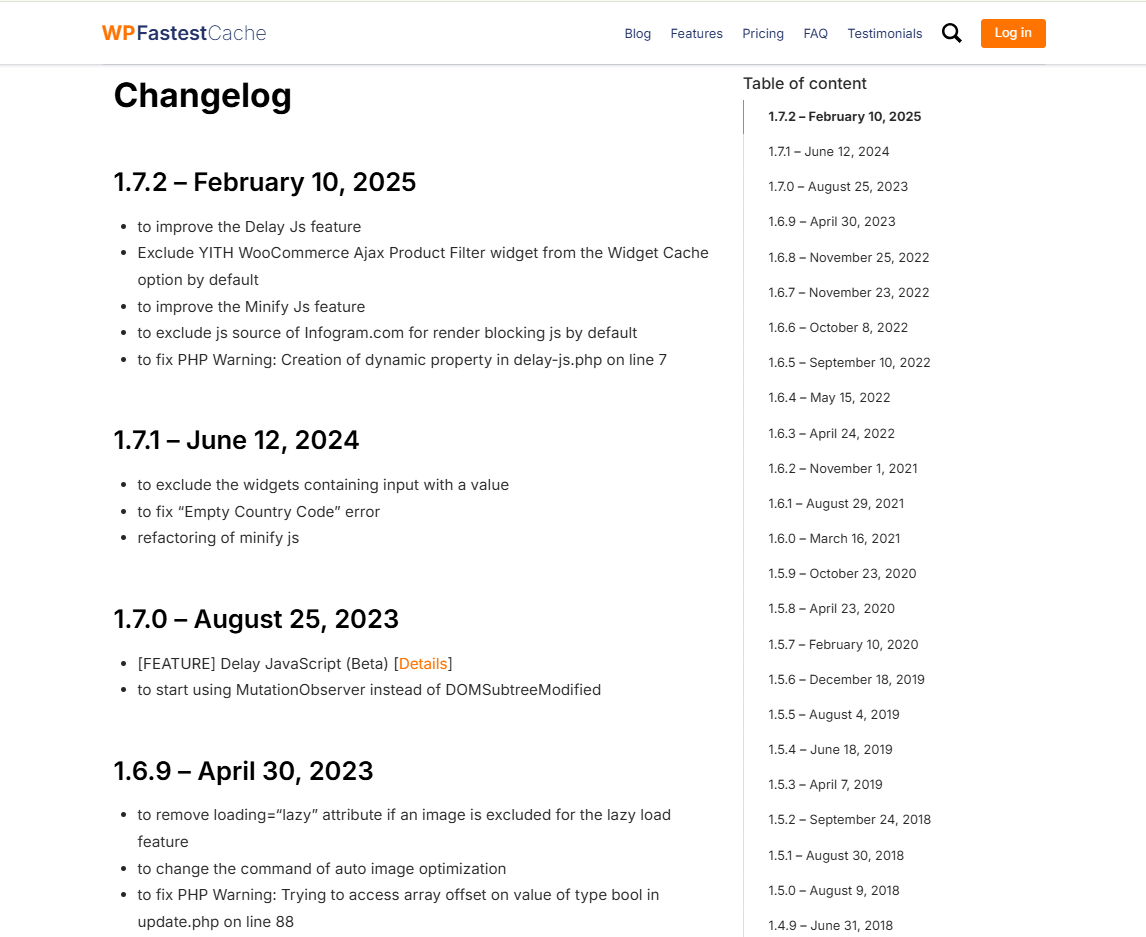
📝 Changelog & Update Frequency
If you’ve taken a look at the plugin’s changelog, you’ll notice that WP Fastest Cache is updated regularly, often several times throughout the year, something we confirmed during this WP Fastest Cache review.
These updates typically include:
- Bug fixes
- New feature additions
- Performance improvements
- Security patches and compatibility updates
What’s great is that each version update comes with clear, well-organized notes. You’ll see exactly what’s been fixed, what’s been added, and what’s been improved, all listed by version.
Another strong point: many updates are based on user feedback, which shows the developers are actively listening to their community and working to deliver what users want. It’s always a good sign when a plugin evolves in response to real-world use.
My Take
Looking at these results, it’s clear that WP Fastest Cache really delivers when it comes to speed and efficiency. After conducting this WP Fastest Cache review, I can confidently say that the plugin balances simplicity with serious performance benefits.
Here’s what stood out to me:
- WP Fastest Cache offers top-tier performance on both the front end and back end of your site.
- It runs smoothly with very little overhead, so it doesn’t put unnecessary strain on your server.
- The plugin is actively maintained, with regular updates throughout the year to keep things running smoothly.
- There’s a detailed changelog that tracks every fix, improvement, and new feature, which helps build trust and transparency.
- Many updates are driven by user feedback, showing that the developers listen closely to the community and continuously work on optimizing performance.
All in all, this WP Fastest Cache review confirms it’s a reliable and well-supported plugin that puts speed and user needs front and center.
🛠️ Support
I’d rate the support for WP Fastest Cache at 3.9 out of 5. Here’s why:
- Premium users benefit from fast, direct email support, which means their questions and issues get handled quickly and efficiently.
- Free users rely on the WordPress support forums. While these forums are active and helpful, they don’t offer the same quick or personalized assistance as direct email support.
- The plugin’s tutorials and blog posts are well-organized and easy to follow, making them great for beginners. However, if you need help with more advanced or specific problems, these resources might not always be enough.
Overall, WP Fastest Cache offers dependable support: responsive email help for premium users, and a lively community forum for free users.
📞 Customer Service
Getting help or sharing feedback is straightforward with WP Fastest Cache.
Inside the plugin settings in your WordPress dashboard, you’ll find a visible “Send Us an Email” button for direct contact, plus another button inviting you to leave a review. This makes it easy to reach out or share your experience whenever you need.
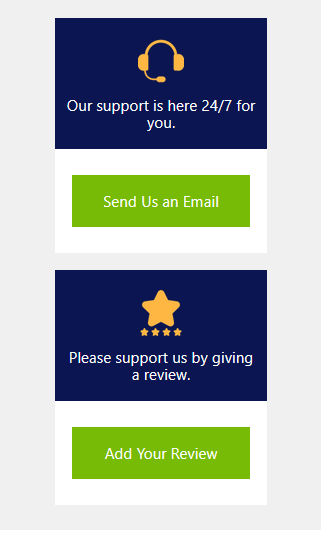
When you click the email button, it takes you straight to the Contact Us page on their official website, where their actual email address is displayed.
This makes it quick and easy to get in touch with their support team, perfect if you need fast help, especially as a premium user who’s entitled to priority support.
Here’s a glimpse of what the contact page looks like:
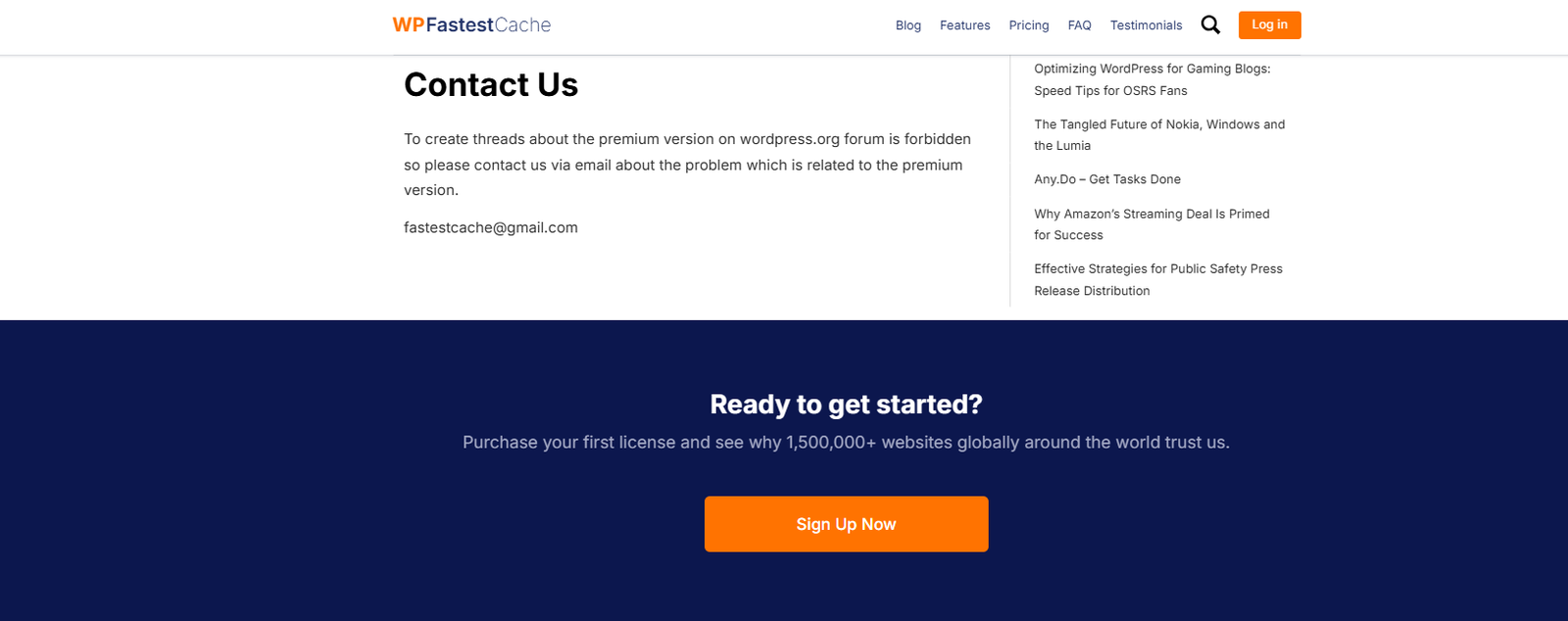
👉 Take your performance to the next level with Elementor!
WP Fastest Cache already does a great job, but when combined with Elementor, you get the best of both worlds: lightning-fast pages and beautiful, fully optimized designs.
It’s the perfect combo for a faster, smoother, and more professional website.
The #1 WordPress Website Builder Simple. Fast. Intuitive.
🆓 Support for Free Users
If you’re using the free version of WP Fastest Cache, the best place to get help is through the plugin’s support forum on the WordPress.org page.
The team behind the plugin is quite active there and regularly responds to user questions. So if you run into any issues or have specific questions, posting there is a solid option, especially if you’re not on the premium plan.
📚 Tutorials & Blog Resources
WP Fastest Cache also offers a well-structured tutorial and blog section designed to help users get the most out of the plugin.
The tutorials are straightforward, with clean formatting, clear titles, and easy-to-follow instructions, often including screenshots or code examples to walk you through each step.
The blog goes beyond just plugin use. It offers practical tips on site optimization, WordPress performance, and general advice for managing a faster website. Everything is neatly organized, with categories and featured images that make browsing simple and enjoyable.
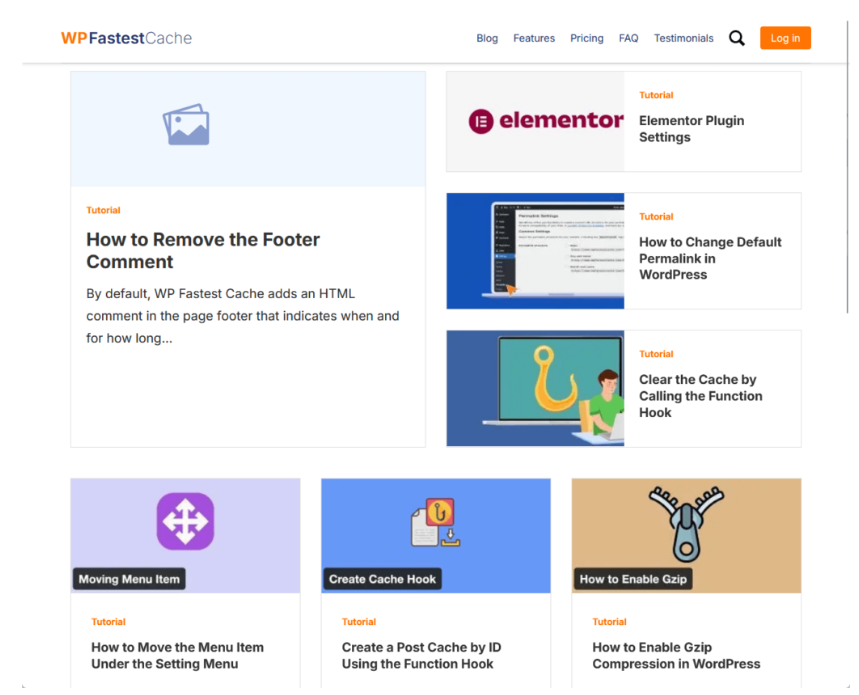
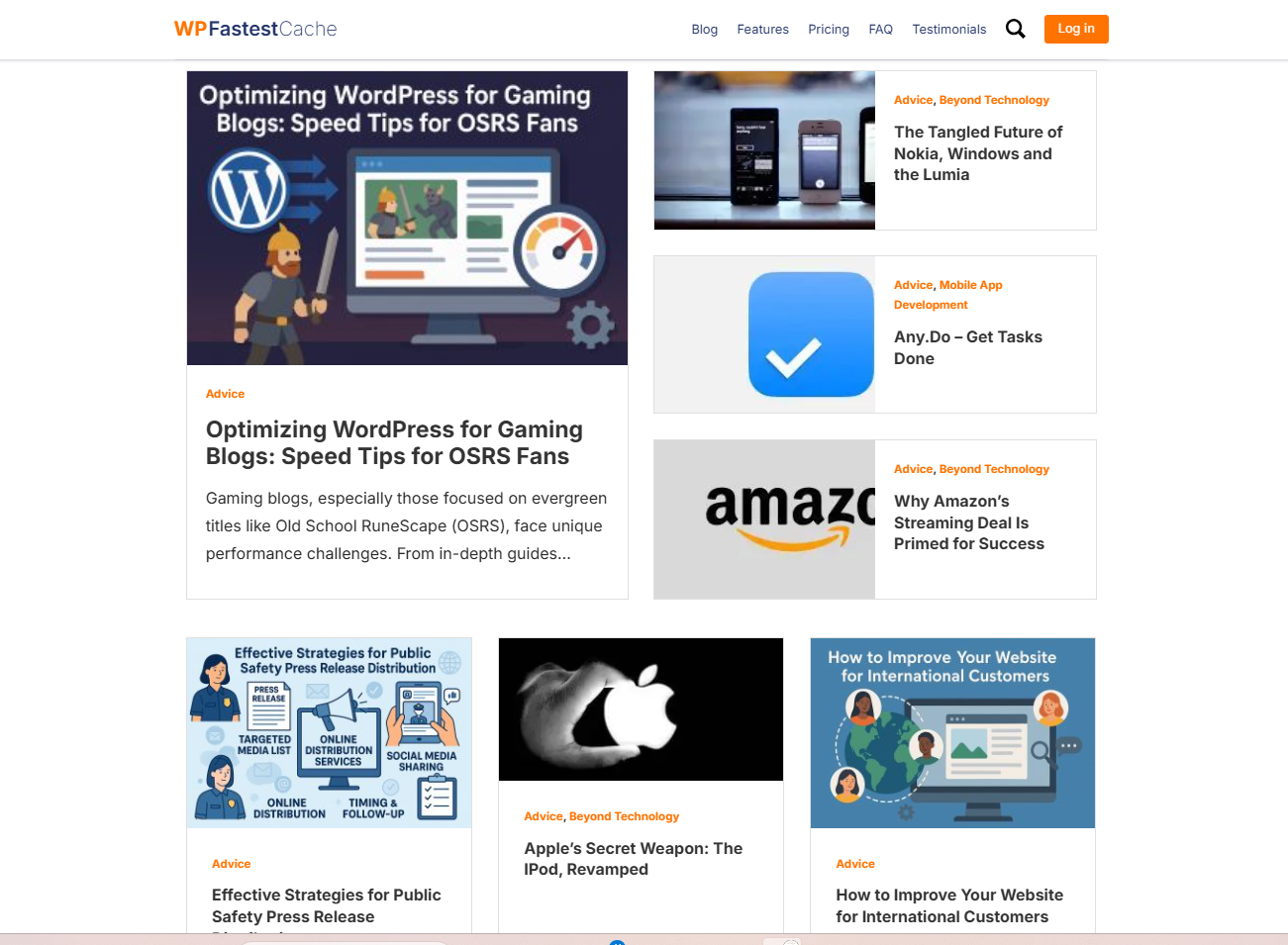
What I Think About the Tutorials
I’ve gone through several of their tutorials, and I have to say, they’re surprisingly beginner-friendly. The content is straightforward, easy to digest, and doesn’t overwhelm you, even if you’re just getting started with WordPress or caching plugins.
Here’s what stood out to me:
- The step-by-step guides are written and often include relevant code snippets to guide you through more technical tasks.
- Screenshots and visual cues (like highlighted areas) make it much easier to follow along, especially when you’re dealing with more involved settings.
- Even advanced topics, like editing your wp-config.php file or using function hooks, are broken down into manageable steps, with explanations that make sense.
Want a quick look? Here’s a great example:
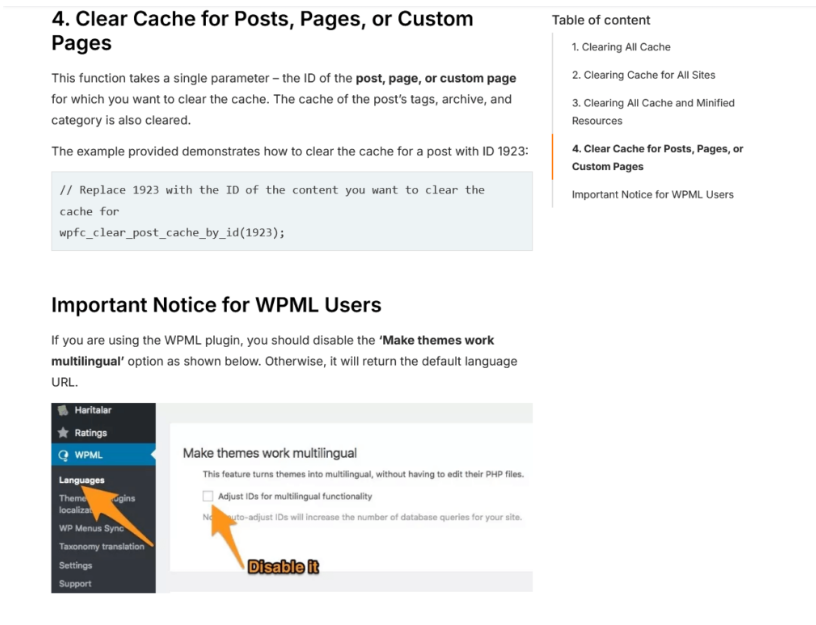
Final Thoughts
After testing it thoroughly, our WP Fastest Cache review confirms it’s still one of the top caching plugins for WordPress in 2025.
Whether you’re a beginner building a personal blog or a developer managing a high-traffic website, this plugin offers reliable speed improvements with minimal configuration.
For websites that need more advanced tools, like image compression or automated database cleanups, the premium version is worth considering. Since it’s a one-time purchase, it’s a great value for the performance boost and added control it brings.
WP Fastest Cache continues to be one of the most effective and user-friendly caching plugins for WordPress users in 2025.
Write articles with 3000- 5000 words in 1-Click with Real-Time Data
✍️ Looking for the best tool to write SEO-optimized, human-quality articles?
Look no further, GravityWrite is your go-to solution. Create in-depth articles between 3,000 and 5,000 words in just one click, powered by real-time data.
Save time, rank higher, and publish content that truly delivers.
GravityWrite Pricing
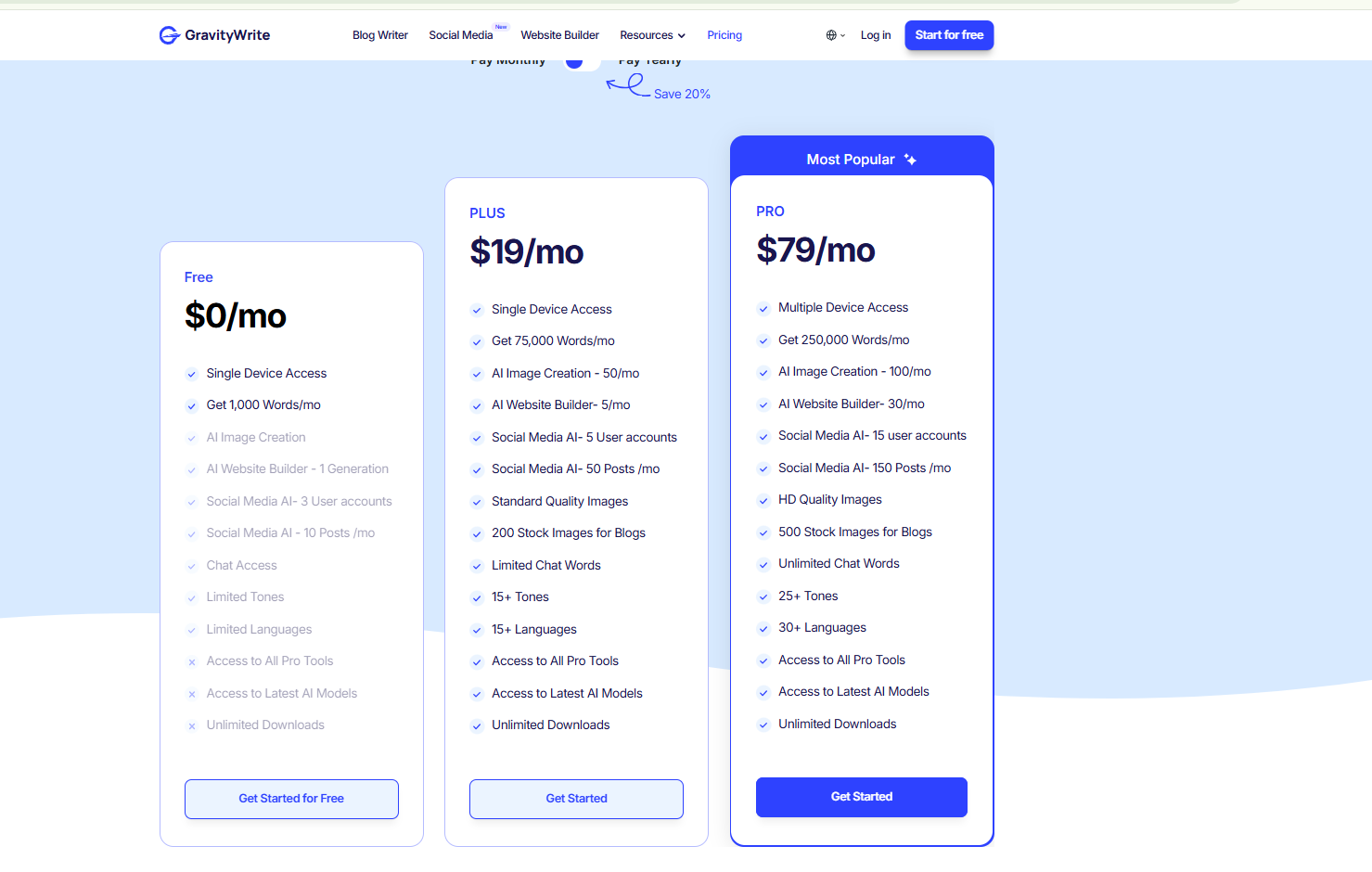
🛡️ Want to keep your data safe from cyber threats?
NordVPN is one of the most trusted tools to protect your online privacy. With military-grade encryption and lightning-fast servers, you can browse, stream, and work securely from anywhere.
Stay anonymous, avoid hackers, and take control of your digital safety, all with NordVPN.
🔒 Want to keep your Android device safe from prying eyes, trackers, and cyber threats?
NordVPN offers powerful protection, blazing-fast speeds, and true online freedom, whether you’re at home or on public Wi-Fi.
👉 Read the full article here to see why it’s one of the top-rated VPNs for Android in 2025.
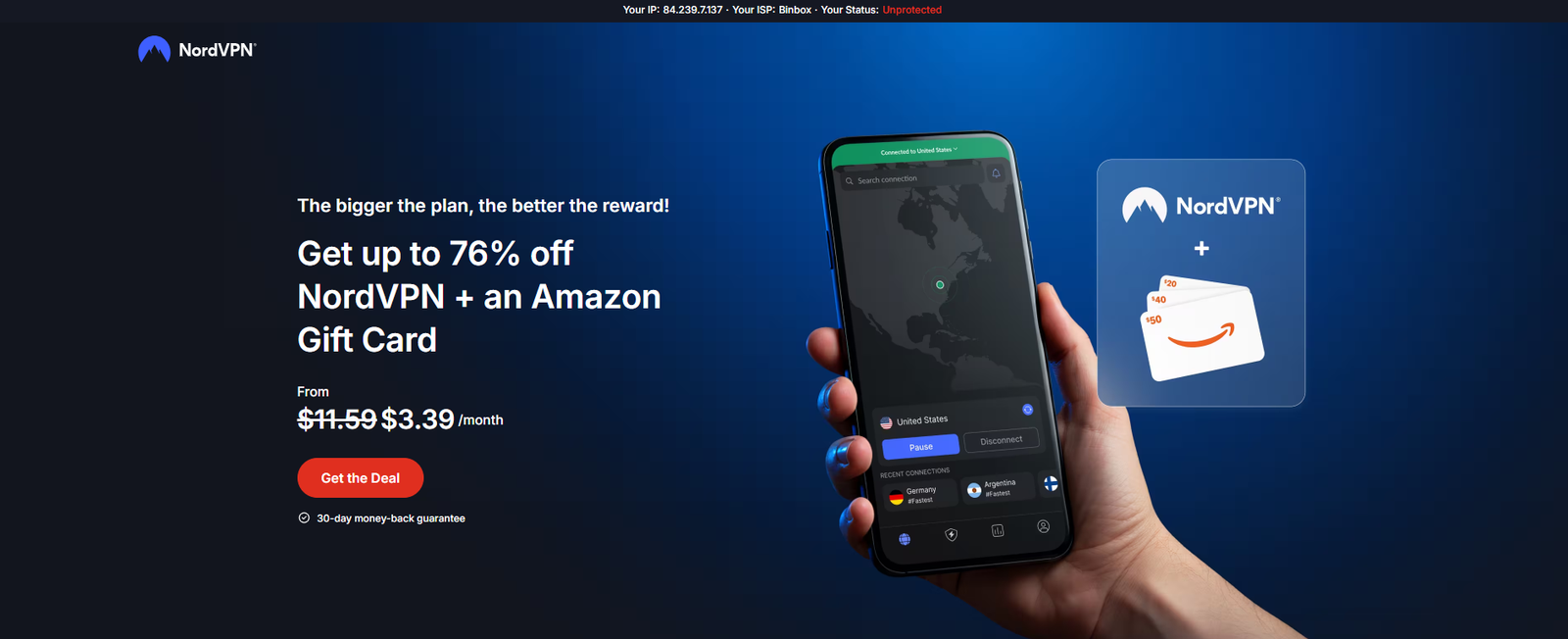
💡 Discover its best features, how it compares to others, and why it’s a smart investment for your digital privacy.
Don’t wait, secure your data before it’s too late.
FAQ – WP Fastest Cache Review
Is WP Fastest Cache still a good plugin in 2025?
Yes, based on our WP Fastest Cache review, the plugin remains one of the most reliable and lightweight caching tools available for WordPress users in 2025.
Does WP Fastest Cache work with other optimization plugins?
Our WP Fastest Cache review found that it plays nicely with many popular tools like Autoptimize or ShortPixel, though users should avoid overlapping features like duplicate minification.
Is the premium version of WP Fastest Cache worth it?
In this WP Fastest Cache review, we determined that the premium version adds solid value with image optimization, lazy load, and database cleanup features, especially for growing sites.
How often is WP Fastest Cache updated?
According to our WP Fastest Cache review, the plugin receives frequent updates throughout the year, often based on user feedback, which makes it more trustworthy and secure.
Do I need to renew the premium license each year?
No. WP Fastest Cache uses a one‑time purchase model. You receive one year of updates and support; after that, the plugin continues functioning, but you won’t get new features unless you repurchase.
Who should use WP Fastest Cache?
Whether you’re a beginner or a developer, this WP Fastest Cache review shows the plugin is ideal for anyone looking to improve site performance without technical complexity.